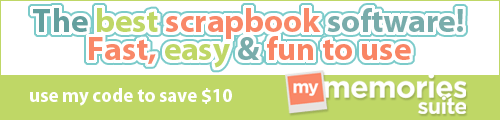What is a .png File? (
printer friendly version click here)
I'm surprised to find out that a lot of people don't know what a .png file is, especially if you are into photo editing or digital scrapbooking. Here is a technical definition:
"The PNG format (pronounced "PING
") was designed to replace the antiquated GIF format, and to some extent, the TIFF format. It utilizes lossless compression, meaning no image data is lost when saving or viewing the image. It is a universal format... ...does not have any patent restrictions and can be read and written freely by software developers and webmasters alike." (see entire text
here)
My simple definition is a little different, as applied to digital scrapbooking and photo editing: a .png file is one where the image stays exactly how you made it when you save it; most importantly is if you have an image that includes transparent areas behind it, the transparent areas do not become white when you save the file.
Here is an example:
Here I started in Corel
PaintShop Pro X4
with a new image. I added a single flower. The area behind the flower is blank, or transparent (as indicated by the gray/white checkboxes). If I want this area to stay completely transparent behind the flower, I save it as a .png file. This way I can use the flower like it is clip art; I can put it on another picture, use it in a word document, etc.
Here I have taken the flower and put it on a black patterned background:
If I hadn't saved the flower as a .png file, and instead as a .jpg file, this is what would have happened when putting the flower on the black background:
When saving the flower image as a .jpg, the transparent area behind the flower is filled with white automatically.
From this simple example, you should be able to tell that using .png files are a key way to create awesome digital images and scrapbook embellishments! You can also create great graphics to use in reports or any type of print you need.
Here is an example of how I use .png files to create digital scrapbook pages:
For this page, I scanned in my daughter's ski pass on the computer. I then opened it in Corel
PaintShop Pro X4
and erased all the white background around the card and purple cord, then saved it as a .png. This is a simple and easy way to add tangible items to a scrapbook page!